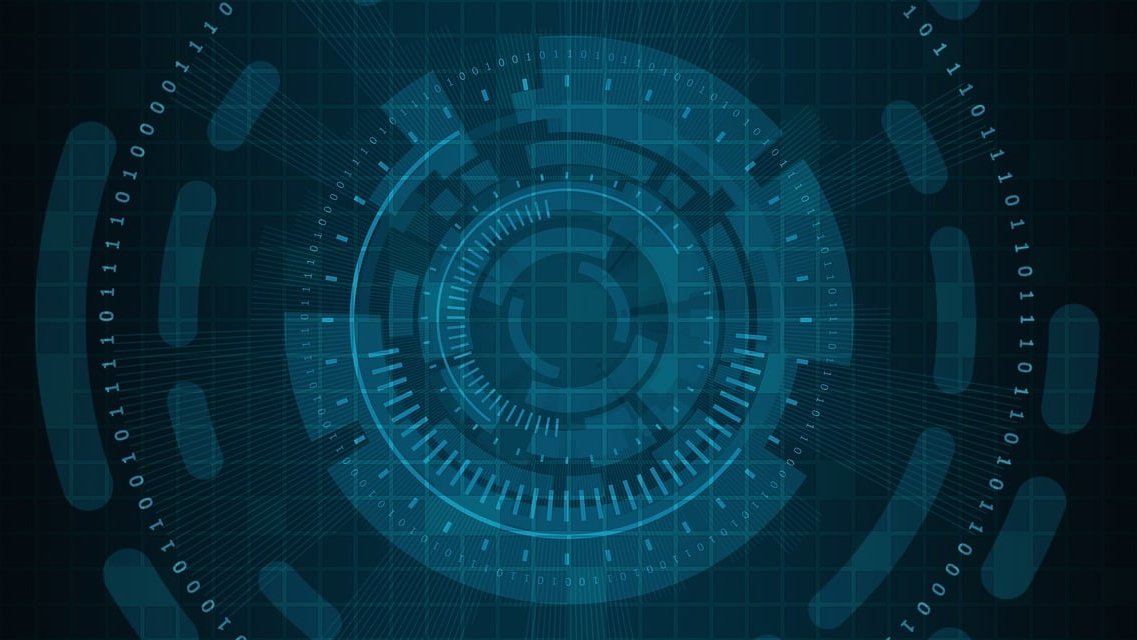Are you ready to begin your journey into the world of digital art? The Procreate app is a perfect tool for beginners and this guide is here to help you get started.
What is Procreate?
Procreate is a popular digital illustration app available exclusively on the Apple App Store. It offers a complete set of sketching and painting tools, making it a preferred choice among professional artists and hobbyists. Procreate's intuitive interface makes it an excellent option for beginners looking to venture into digital art.
Getting Started with Procreate
Before we dive in, you'll need an iPad and an Apple Pencil. Although Procreate can be used with your fingers, an Apple Pencil will give you much more control and precision.
First, you'll need to download the Procreate app from the Apple App Store. Once you've got it installed, open it up and let's get started.
Creating a New Canvas
To start, tap on the '+' sign in the upper right corner to create a new canvas. You can choose from the default sizes or create a custom size.
Basic Tools and Interface
Procreate's interface is fairly simple. Here are the key tools you'll use:
-
Brush: The brush tool is your main method of drawing or painting. You can adjust the size and opacity of the brush using the sliders on the left.
-
Eraser: The eraser tool works just like the brush tool, but it removes pixels from the canvas instead of adding them.
-
Smudge: The smudge tool can be used to blend colors together.
-
Layers: Layers allow you to work on different elements of your piece without affecting the others. You can add a new layer by tapping on the '+' icon in the layers panel.
Digital Art Techniques in Procreate
Now that we've covered the basics, let's talk about some techniques to help you create your first masterpiece.
1. Sketching: Start with a rough sketch of your idea. Use a basic pencil brush and keep your strokes light. This is just a guideline, so don't worry about being perfect.
2. Line Art: Once you're happy with your sketch, create a new layer for your line art. Use a brush with a hard edge and go over your sketch. Take your time with this step, as it will define the final look of your piece.
3. Coloring: After your line art is done, create a new layer underneath for your colors. Use the color picker tool to choose your colors and start filling in your piece.
4. Shading: Shading adds depth to your piece. Use a softer brush and play with different levels of opacity to create shadows and highlights.
Procreate Tips for Beginners
Here are some additional tips to help you get started with digital art in Procreate:
-
Use Layers Wisely: Layers are a powerful tool in digital art. Use them to separate different elements of your piece, like line art, color, and shading.
-
Experiment with Brushes: Procreate comes with a wide variety of brushes. Try them out and see which ones you like best.
-
Practice Makes Perfect: Like any skill, digital art takes practice. Don't get discouraged if your first few pieces aren't perfect. Keep practicing and you'll improve over time.
Embarking on your digital art journey with Procreate can be exciting and a bit daunting. But with these basics, tips, and techniques, you'll be well on your way to creating your own digital masterpieces.